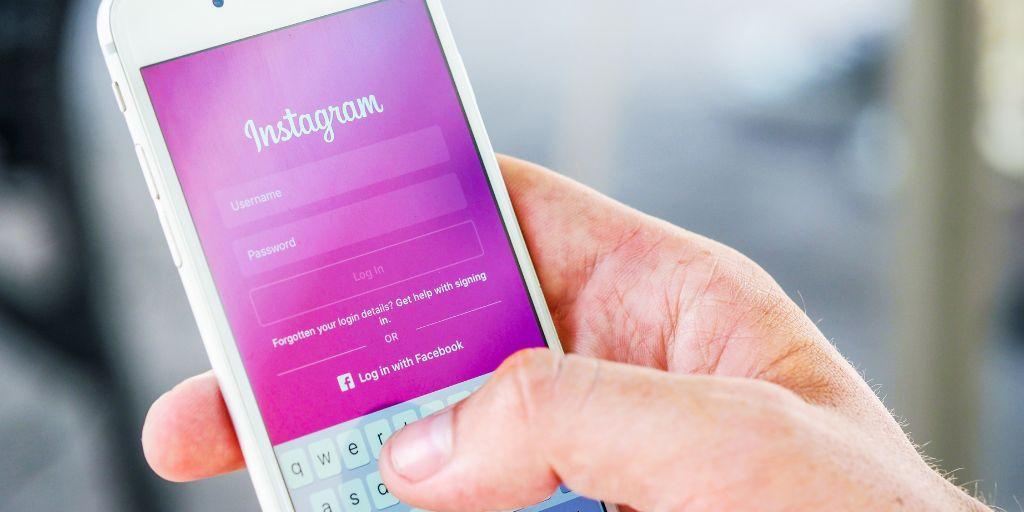
How to Change the Password on Instagram
Instagram is a popular social media platform that allows users to share photos and videos with their followers. As with any online account, it’s important to take steps to protect your Instagram account from potential hackers. One of the most important ways to do this is by changing your password regularly. In this article, we’ll walk you through the steps to change your Instagram password on various devices.
How to change your Instagram password on Android or iOS
If you use the Instagram app on your Android, iPhone or iPad device, follow these steps to change your password:
Step 1: Open the Instagram app
To change your Instagram password, first, open the Instagram app on your device.
Step 2: Go to your profile
Once you’re in the Instagram app, tap the profile icon located in the bottom right corner of the screen to go to your profile.

Step 3: Access the Settings menu
Next, tap the three horizontal lines in the top right corner of the screen and then you see “Settings and privacy” tap on it.
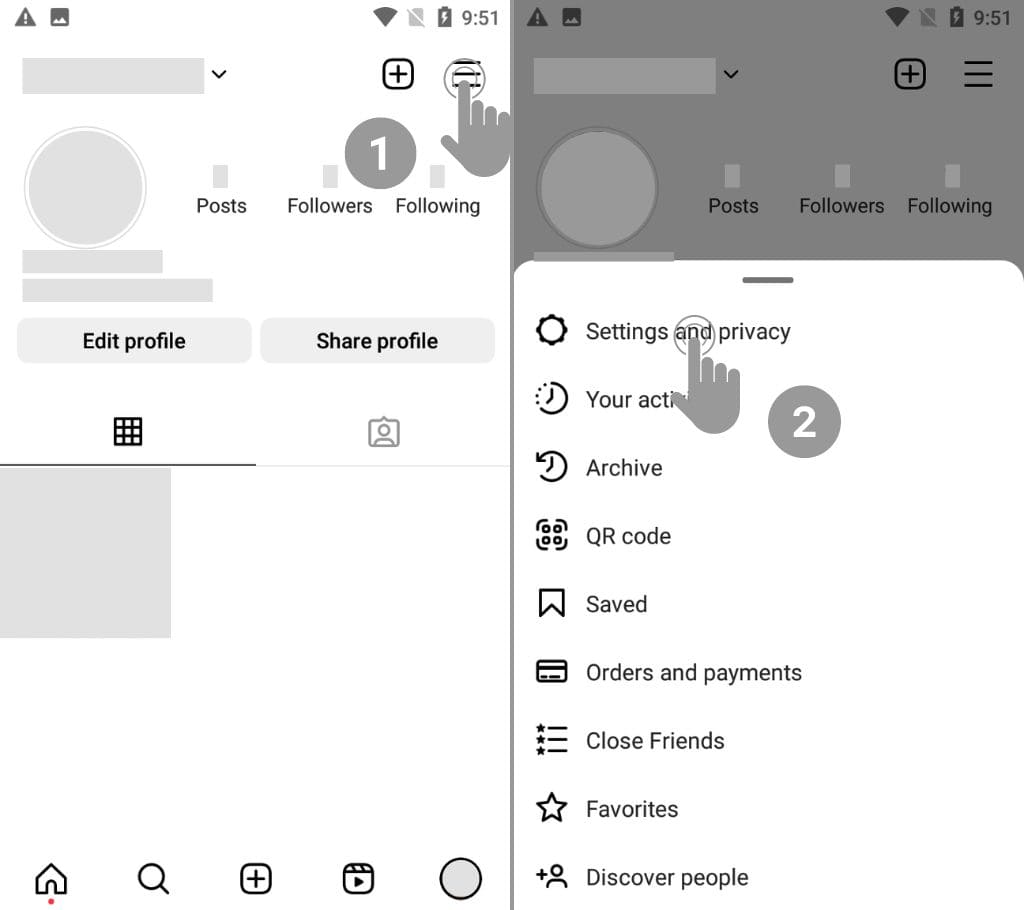
Step 4: Tap on Accounts Center
From “Settings and privacy”, tap “Accounts Center”.
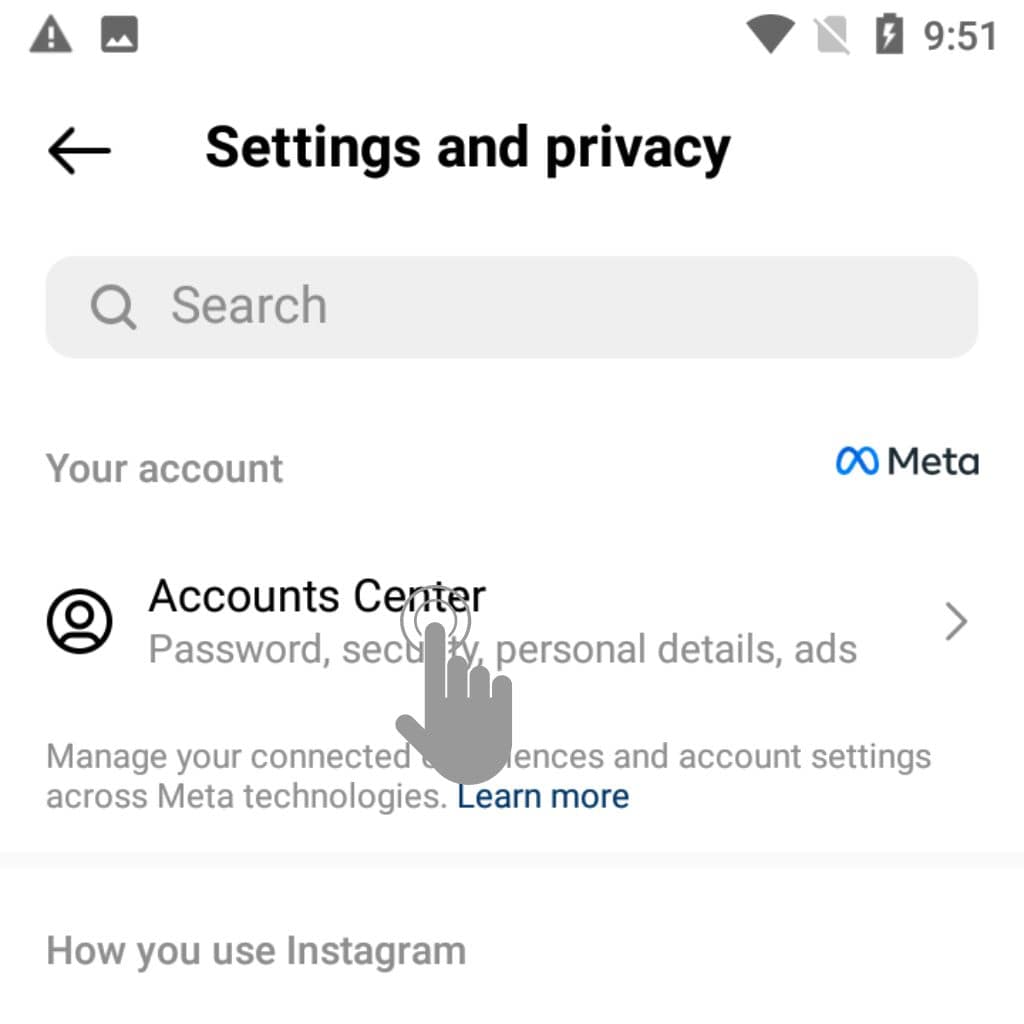
Step 5: Go to Change Password
Now scroll down to get “Password and security” tap on it and then tap “Change password”.
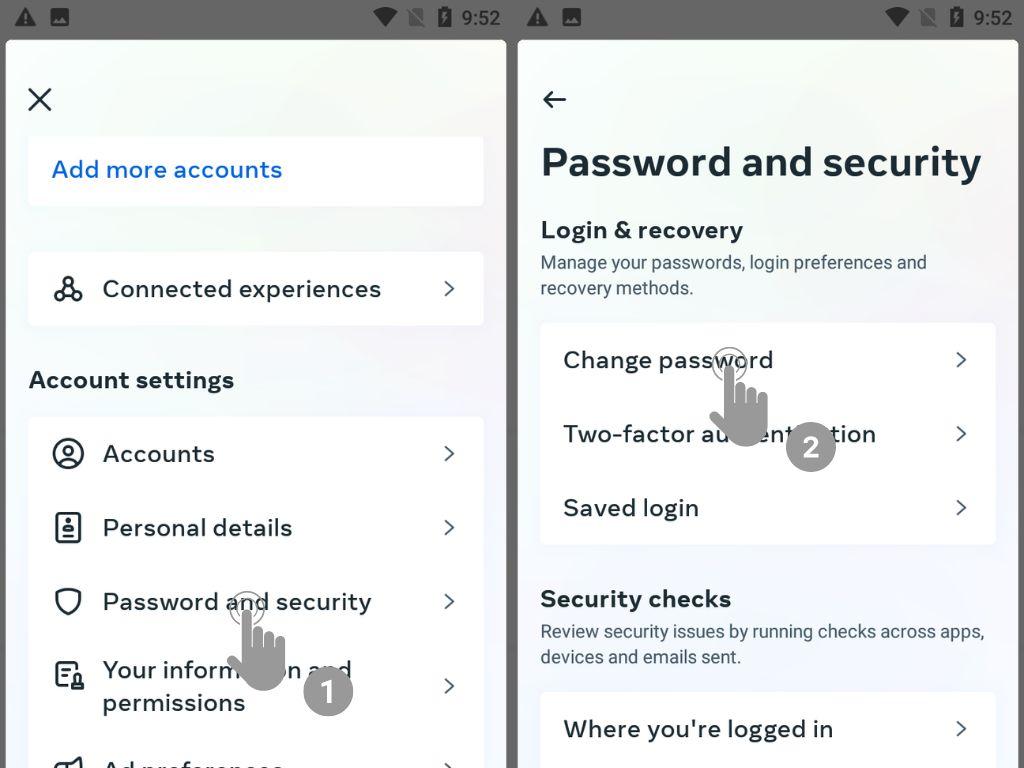
Step 6: Change your password
Enter your current password, followed by your new password twice. Then, tap on “Change Password” to change your password. Your new password will be saved, and you can use it to log in to your Instagram account.
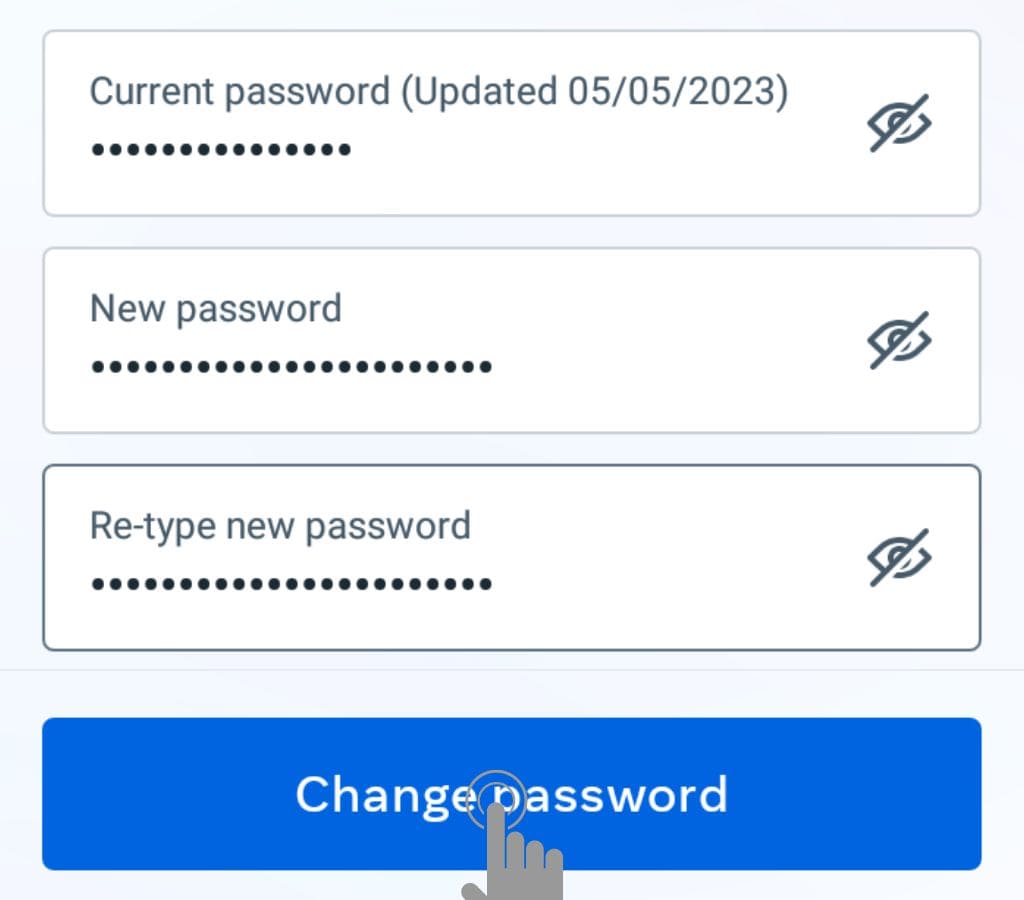
Your password is now changed. It’s important to use a strong, unique password that’s not used for any other online accounts.
How to change your Instagram password on a PC
If you prefer to use Instagram on a PC, you can change your password by following these steps:
Step 1: Log in to your Instagram account
Using your preferred web browser, go to instagram.com and log in to your Instagram account using your username and password.
Step 2: Access your account settings
Once you’re logged in, click on “More” in the bottom left corner of the screen. From the menu, click “Settings” to access your account settings.
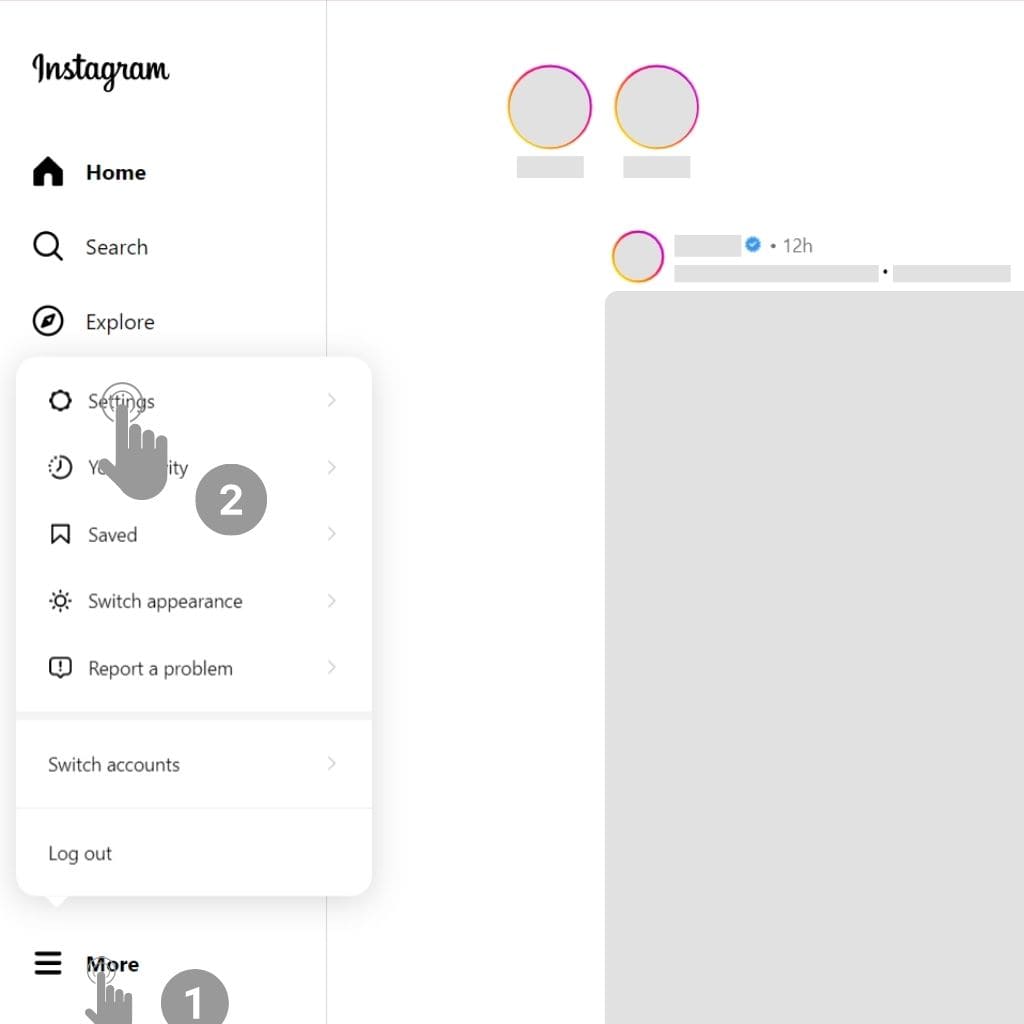
Step 3: Navigate to “Password and security”
In the “Accounts Center” section, click the “Password and Security”.
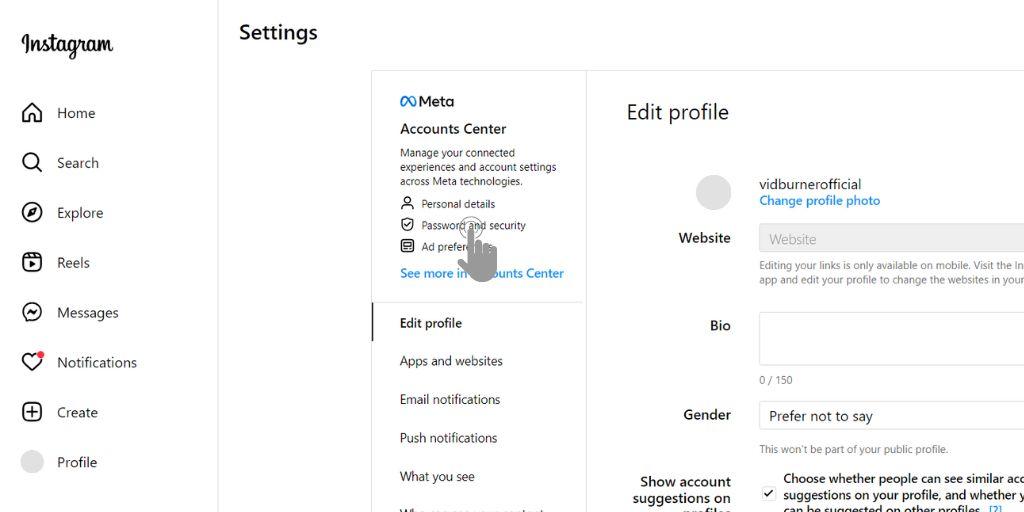
Step 4: Go to “Change password”
Again click “Password and Security”, then click on “Change Password”.
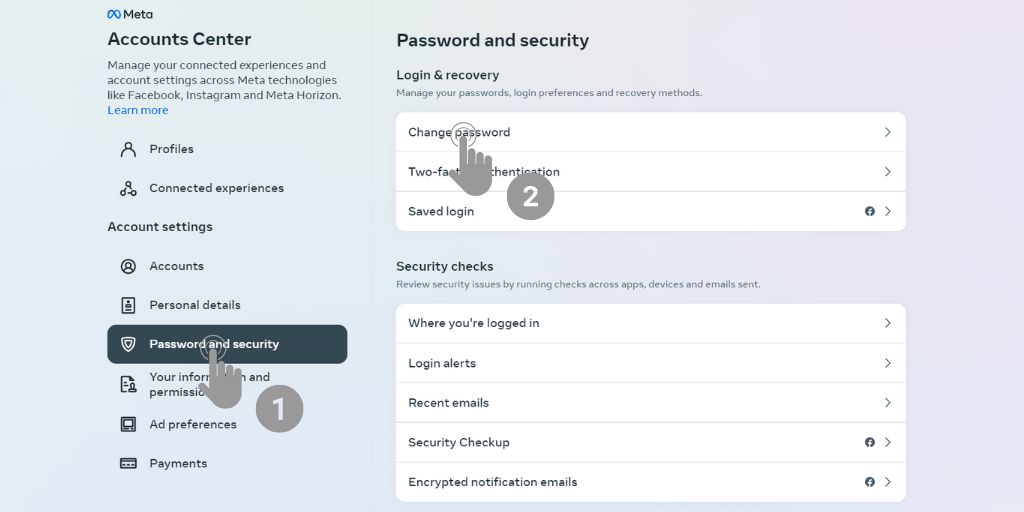
Step 5: Enter your current and new password
Enter your current password and then enter your new password twice. Use a strong, unique password that you haven’t used before, and avoid using easily guessable information like your name, birthdate, or pet’s name. You can use a password manager to generate and store a secure password.
After entering your new password, click on “Change password” to finalize the change. Your password will be updated, and you will need to use the new password to log in to your Instagram account from now on.
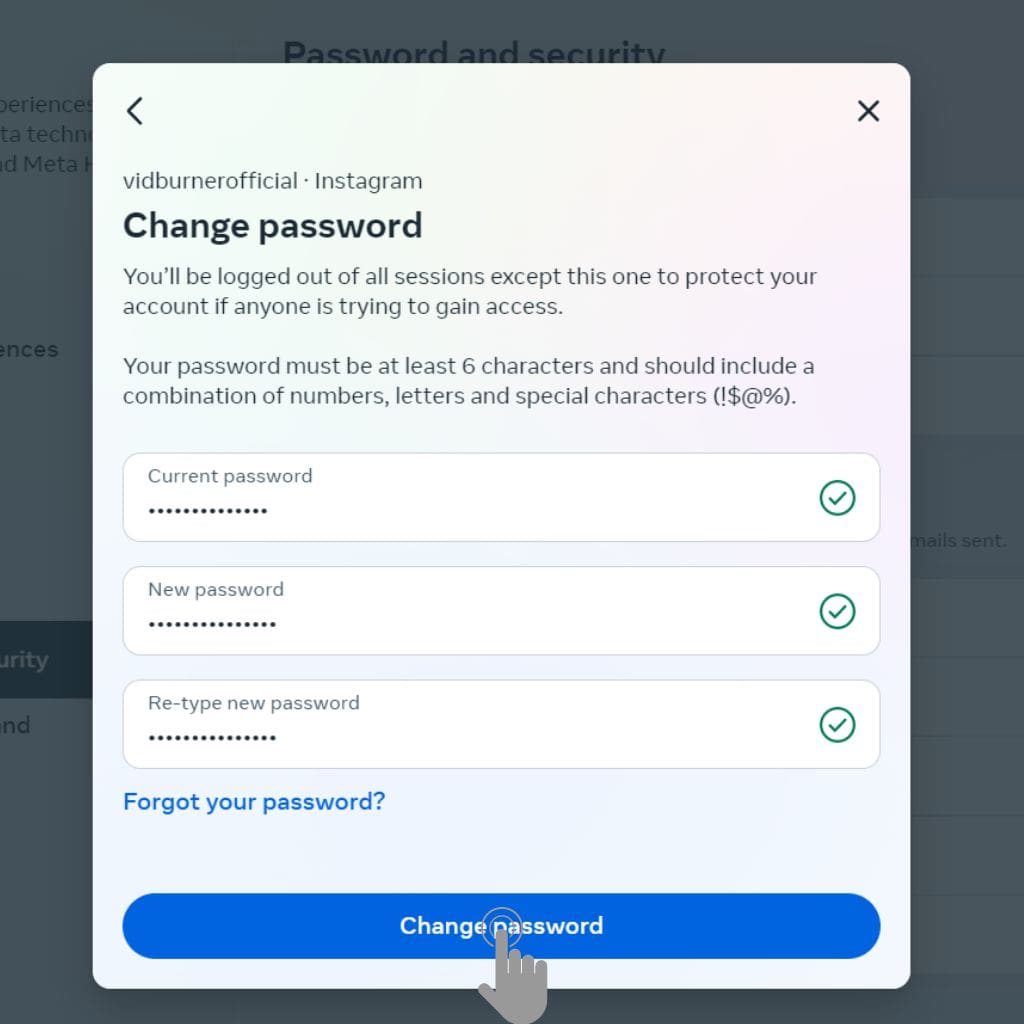
Your password is now changed. Again, make sure to use a strong and unique password.
Additional Tips for Password Security
Here are a few additional tips for keeping your Instagram password secure:
- Create a strong password: Use a combination of upper and lowercase letters, numbers, and symbols to create a strong, unique password.
- Don’t use the same password for multiple accounts: Using the same password for multiple online accounts can put all of your accounts at risk if one password is compromised.
- Consider using a password manager: Password managers are tools that can generate and store unique and complex passwords for each of your accounts. This means that you don’t have to remember all of your passwords, and you can ensure that each password is unique and strong.
- Change your password regularly: Changing your password every few months can help keep your account secure.
What to do if you forget your Instagram password
If you forget your Instagram password, don’t panic! Instagram makes it easy to reset your password:
- Open the Instagram app or go to instagram.com in your web browser.
- Click on “Forgot Password?”
- Enter your username, email address, or phone number associated with your account.
- Follow the prompts to reset your password.
You can reset your password by either entering your email address, phone number, or username associated with your account. You’ll then receive an email or message with instructions on how to reset your password. Make sure to follow the instructions carefully to regain access to your account.
Conclusion
In conclusion, changing your Instagram password regularly is an important step in keeping your account secure. Whether you use Instagram on an Android device, iOS device, or PC, the steps to change your password are simple and easy to follow. It’s also important to create a strong and unique password, use a password manager, and change your password regularly. By following these tips, you can help protect your Instagram account from potential hackers and keep your personal information safe.