
How to Create a Facebook Account
In today’s digital age, social media has become an integral part of our lives, connecting people from all around the world. Facebook, being one of the most popular social media platforms, allows individuals to stay connected with friends, family, and even businesses. If you’re looking to join the Facebook community and create an account, this comprehensive guide will walk you through the steps for both Android and iOS devices, as well as PC. Let’s get started!
Creating a Facebook Account on Android and iOS
Follow the steps below to create a new Facebook account on Android or iOS device:
Step 1: Install the Facebook app
Go to the Google Play Store or the Apple App Store on your Android or iOS device, respectively. Search for the Facebook app and install it on your device.
Step 2: Open the app and tap on “Create new account”
Launch the Facebook app on your device and tap on the “Create new account” option, then tap on “Get started”. This will initiate the registration process.
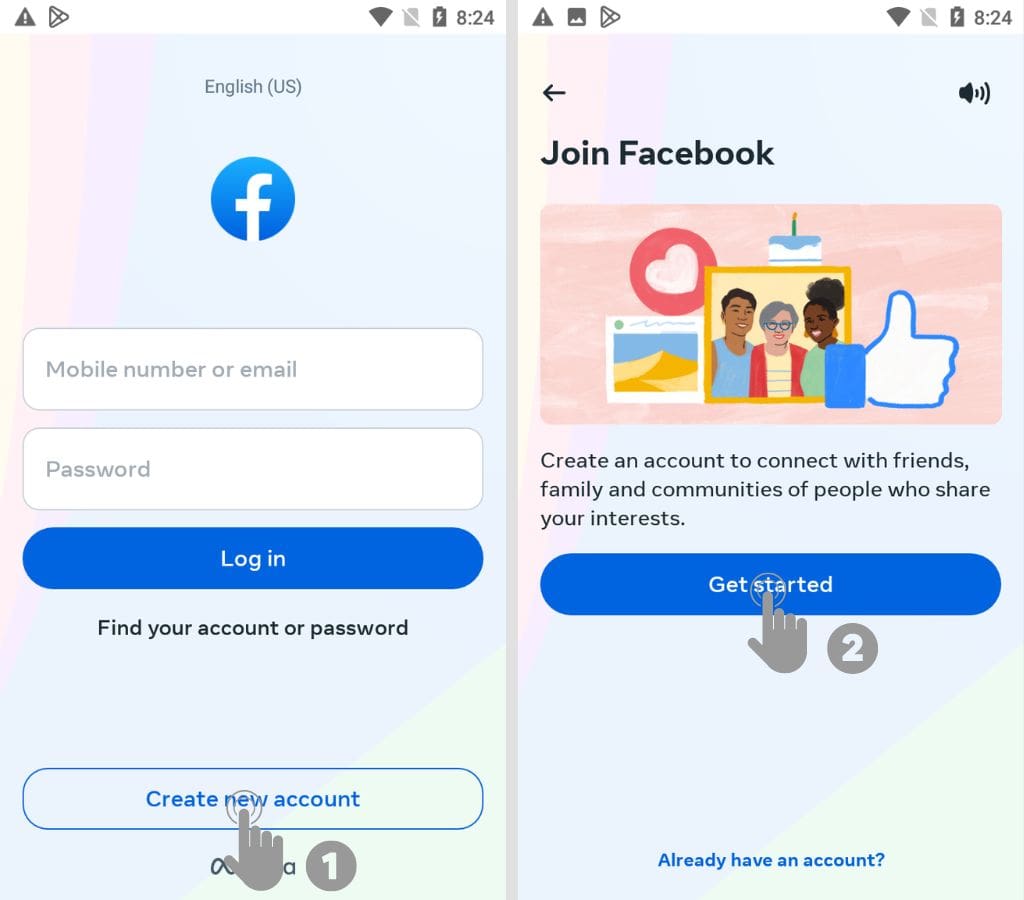
Step 3: Fill out the registration form
Enter your personal details, including your name, email address or phone number, password, date of birth, and gender, in the registration form provided by the Facebook app.
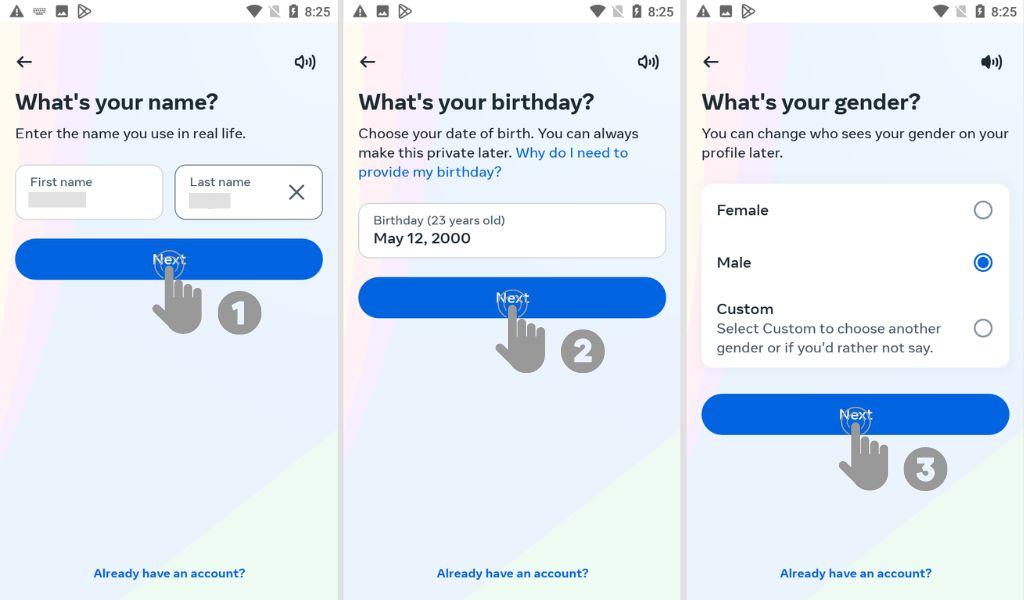
You can use your Phone number or Email address to create your Facebook account. Normally Phone number option will appear to you. If you want to create your account with email, you can switch to Sign up with email.
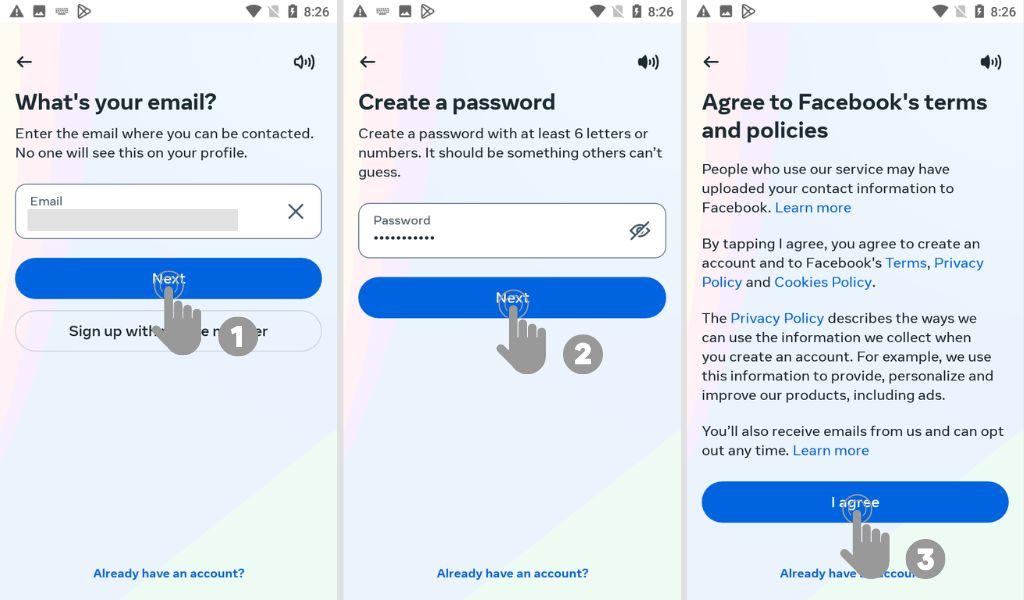
Step 4: Verify your email or phone number
Facebook will require you to verify your email address or phone number to ensure the security of your account. Follow the instructions within the app to complete the verification process.
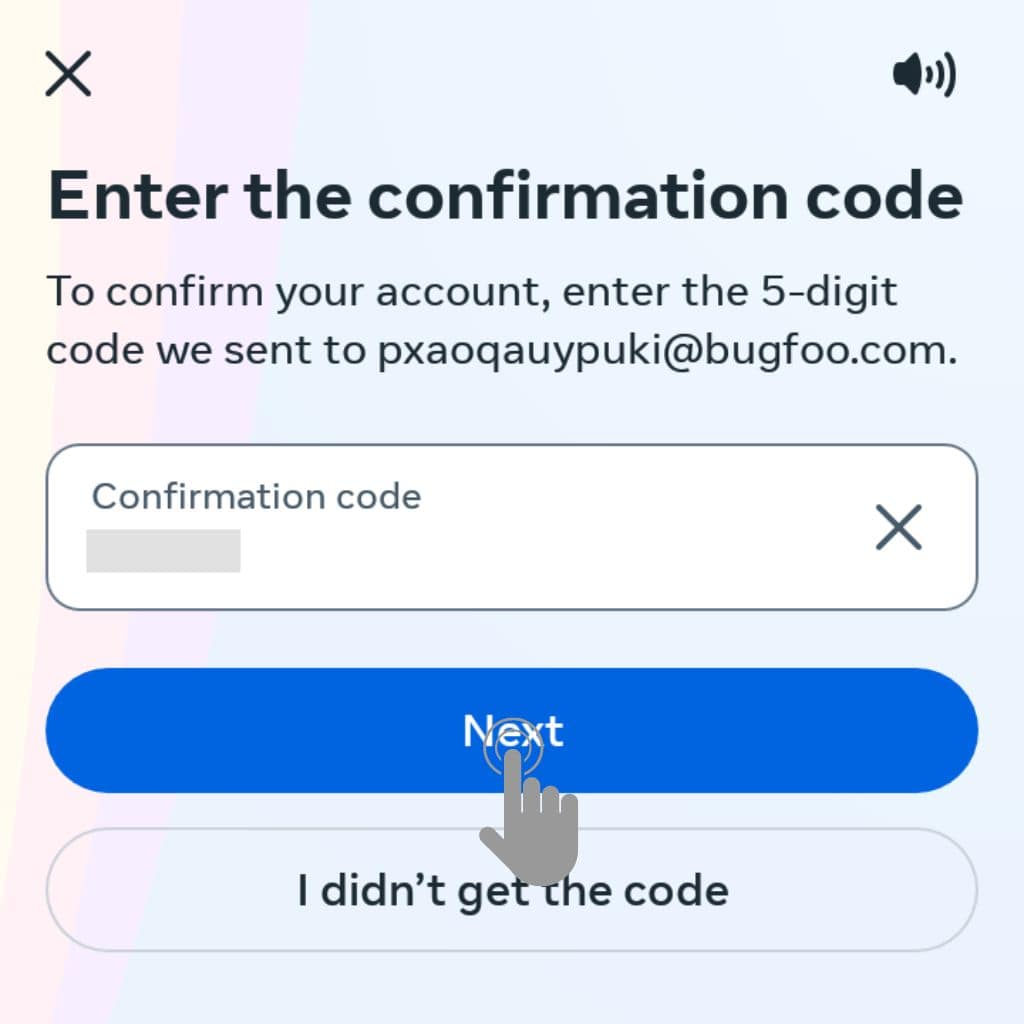
Step 5: Customize your profile
Once your account is verified, you can proceed to customize your profile. Add a profile picture that represents you, such as a clear and recognizable photo of yourself or an image that reflects your interests. You can also choose a cover photo that showcases your personality or interests.
Creating a Facebook Account on PC
Follow the steps below to create a new Facebook account on PC:
Step 1: Go to the Facebook website
To get started, open your preferred web browser on your PC and navigate to the official Facebook website.
Step 2: Click on “Create New Account”
Once the Facebook website loads, locate the “Create New Account” option on the homepage. It is usually displayed prominently and accompanied by a sign-up form.
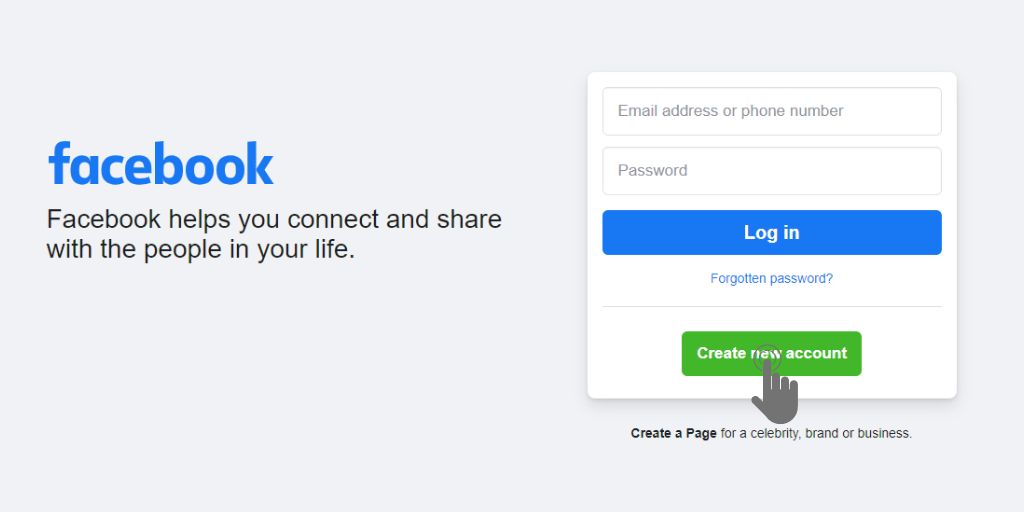
Step 3: Fill out the registration form
Clicking on “Create New Account” will pop up you to a registration form. Enter your personal details, including your name, email address or phone number, password, date of birth, and gender. Ensure you provide accurate information.
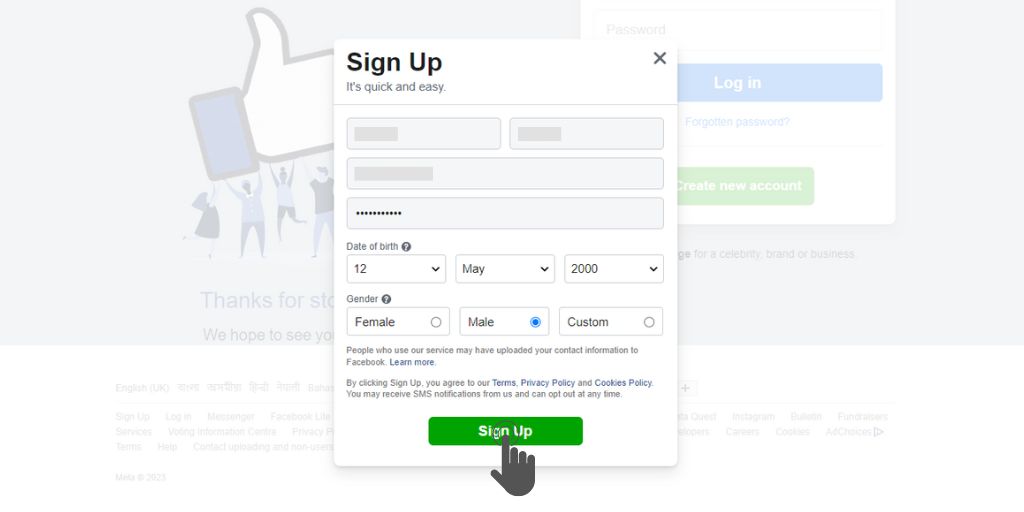
Step 4: Verify your email or phone number
After filling out the registration form, Facebook will ask you to verify your email address or phone number. Follow the on-screen instructions to complete the verification process.
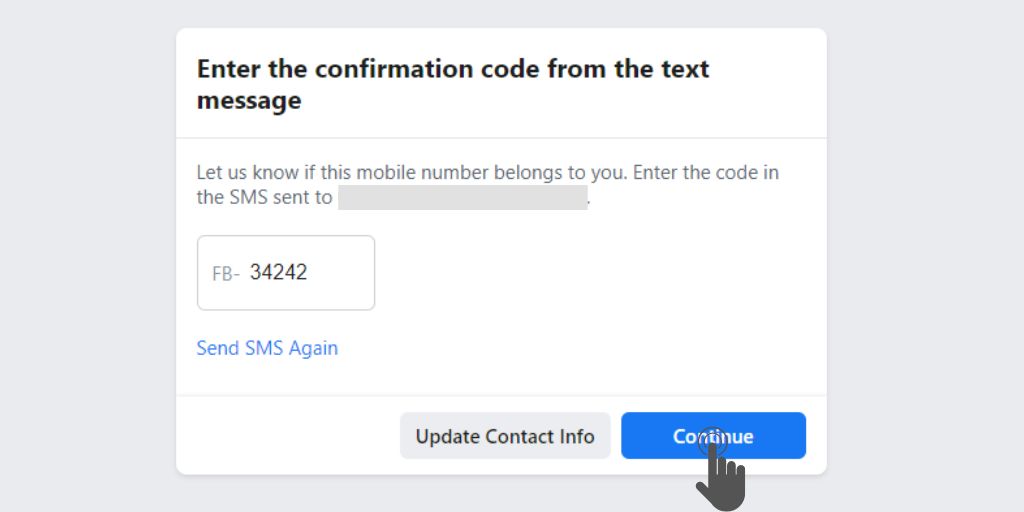
Step 5: Customize your profile
Once your account is verified, you can customize your profile by adding a profile picture, cover photo, and a brief bio. You can also connect with friends by searching for their names or importing contacts from your email provider.
Additionally, take a few moments to fill out your bio or “About” section. Share some information about yourself, such as your hobbies, favorite quotes, or professional background. This helps others get to know you better and enhances your profile’s appeal.
You can further personalize your Facebook experience by adjusting your privacy settings, choosing who can see your posts, and managing notifications. Explore the various options available to tailor your account according to your preferences.
Tips for Setting Up Your Facebook Account
Now that you’ve created your account, there are a few things you should keep in mind as you set up your profile.
Choose a Profile Picture and Cover Photo
Your profile picture is the main image that represents you on Facebook. Choose a clear and high-quality image of yourself that accurately represents you. Your cover photo is the large banner image at the top of your profile, and can be used to showcase your personality or interests.
Fill Out Your Profile
Make sure to fill out your profile with as much detail as possible, such as your education, work experience, and interests. This will help others get to know you and find common ground.
Adjust Your Privacy Settings
Facebook allows you to customize your privacy settings to control who can see your posts, profile, and other information. Take some time to review and adjust your settings to ensure that you’re comfortable with what others can see.
Connect with Friends and Family
Facebook is all about connecting with others. Find and add your friends and family members to your network, and start interacting with them by liking and commenting on their posts.
Conclusion
Creating a Facebook account is a simple process that can be done on Android, iOS, or PC. Once you’ve set up your account, take the time to personalize your profile and connect with others. Facebook is a great way to stay in touch with friends and family, as well as discover new communities and interests.
Frequently Asked Questions (FAQs)
No, Facebook’s terms and policies require users to provide their real names for security and authenticity reasons.
Facebook’s policy allows users to have only one personal account. Creating multiple accounts can result in account suspension or deletion.
If you forget your Facebook password, you can click on the “Forgot Password” link on the login page and follow the instructions to reset it.
Yes, you can permanently delete your Facebook account by accessing the account deletion option in the settings. Keep in mind that this action is irreversible and will remove all your data.
Yes, Facebook supports multiple languages. You can change the language settings in your account preferences.